JavaFX之自定义标题栏(springboot)
程序员文章站
2022-03-30 19:29:30
...
自定义标题栏(或者窗口)先看javaFX 默认的效果
当我们想做全背景的窗口时,javaFX自带的窗口栏,就很格格不入了
一:创建css文件
login.css
.dev-fx-body {
-fx-background-image: url("../images/login.jpg");
-fx-background-position: center;
-fx-background-repeat: no-repeat;/*不平铺*/
-fx-background-size: cover;/*铺满*/
-fx-pref-width: 1104;
-fx-pref-height: 670;
}
二:修改FXML
login.xml
添加 styleClass=“dev-fx-body”
<AnchorPane prefHeight="400.0" prefWidth="600.0"
xmlns="http://javafx.com/javafx/8"
xmlns:fx="http://javafx.com/fxml/1"
styleClass="dev-fx-body"
fx:controller="com.xiyang.boot.controller.LoginController">
<children>
<Button fx:id="button" layoutX="259.0" layoutY="170.0" mnemonicParsing="false" text="Button" />
</children>
</AnchorPane>
启动项目可以看到窗口栏,让人很不舒服。接下来我们进一步改造
三:修改Main类
根据springboot-javafx-support我们只需要重写beforeInitialView方法即可,
@Override
public void beforeInitialView(Stage stage, ConfigurableApplicationContext ctx) {
stage.initStyle(StageStyle.TRANSPARENT); /* 透明标题栏 */
stage.setResizable(false); /* 设置窗口不可改变 */
stage.setAlwaysOnTop(true); /* 窗口始终悬浮 */
}
或者在application.properties中配置
javafx.title=自定义标题栏
javafx.stage.style=TRANSPARENT
javafx.stage.resizable=true
效果
标题栏被隐藏了,但是你会发现窗口无法拖到了,无法手动关闭了
所以还需进一步改进
四:创键窗口栏
创建一个公共的窗口栏模板window.fxml
<?xml version="1.0" encoding="UTF-8"?>
<?import javafx.scene.control.Button?>
<?import javafx.scene.control.Tooltip?>
<?import javafx.scene.layout.*?>
<VBox xmlns:fx="http://javafx.com/fxml/1" fx:controller="com.xiyang.boot.controller.WindowController" fx:id="window" styleClass="dev-fx-window" AnchorPane.leftAnchor="0.0" AnchorPane.rightAnchor="0.0" AnchorPane.topAnchor="0.0">
<children>
<AnchorPane prefHeight="30">
<children>
<Button fx:id="minWindow" mnemonicParsing="false" styleClass="dev-fx-window-min" text="一" AnchorPane.bottomAnchor="0.0" AnchorPane.rightAnchor="55.0" AnchorPane.topAnchor="0.0" >
<tooltip>
<Tooltip text="最小化" />
</tooltip>
</Button>
<Button fx:id="closeWindow" mnemonicParsing="false" styleClass="dev-fx-window-close" text="X" AnchorPane.bottomAnchor="0.0" AnchorPane.rightAnchor="0.0" AnchorPane.topAnchor="0.0">
<tooltip>
<Tooltip text="关闭" />
</tooltip>
</Button>
</children>
</AnchorPane>
</children>
</VBox>
在login.fxml中引入
<AnchorPane prefHeight="400.0" prefWidth="600.0"
xmlns="http://javafx.com/javafx/8"
xmlns:fx="http://javafx.com/fxml/1"
styleClass="dev-fx-body"
fx:controller="com.xiyang.boot.controller.LoginController">
<fx:include source="window.fxml"/>
</AnchorPane>
再创建window.css
.dev-fx-window {
-fx-background-color: #00000000;
-fx-pref-width: 100%;
-fx-pref-height: 30;
}
.dev-fx-window-min {
-fx-background-color: #00000000;
-fx-font-size: 18;
-fx-font-family: "Fira Code";
-fx-pref-width: 55;
-fx-border-radius: 0;
-fx-border-width: 0;
}
.dev-fx-window-min:hover {
-fx-background-color: #4cc5e8;
-fx-text-fill: white; /* 字体颜色 */
}
.dev-fx-window-close {
-fx-background-color: #00000000;
-fx-font-size: 18;
-fx-font-family: "Fira Code";
-fx-pref-width: 55;
-fx-border-radius: 0;
-fx-border-width: 0;
}
.dev-fx-window-close:hover {
-fx-background-color: #e81123;
-fx-text-fill: white; /* 字体颜色 */
}
在loginView的注解上配置css文件地址
@FXMLView(value = "/fxml/login.fxml",css ={"/css/login.css","/css/window.css"})
public class LoginView extends AbstractFxmlView {
}
最后创建WindowController控制器
@FXMLController /* 标记这个类为javaFX控制器类 */
public class WindowController implements Initializable {
private Stage primaryStage;
/* 自定义窗口 */
public VBox window;
public Button minWindow;
public Button closeWindow;
@Override
public void initialize(URL location, ResourceBundle resources) {
primaryStage = JavafxSpringboot3Application.getStage(); //primaryStage为start方法头中的Stage
minWindow.setOnAction(event -> primaryStage.setIconified(true)); /* 最小化 */
closeWindow.setOnAction((event)->System.exit(0)); /* 关闭程序 */
}
}
启动效果,当你鼠标悬停时才显示
但是窗口还是不能拖动,
我们需要给窗口栏增加一个鼠标按下窗口后拖动事件
public class DragWindowHandler implements EventHandler<MouseEvent> {
private Stage primaryStage; //primaryStage为start方法头中的Stage
private double oldStageX;
private double oldStageY;
private double oldScreenX;
private double oldScreenY;
public DragWindowHandler(Stage primaryStage) { //构造器
this.primaryStage = primaryStage;
}
@Override
public void handle(MouseEvent e) {
if (e.getEventType() == MouseEvent.MOUSE_PRESSED) { //鼠标按下的事件
this.oldStageX = this.primaryStage.getX();
this.oldStageY = this.primaryStage.getY();
this.oldScreenX = e.getScreenX();
this.oldScreenY = e.getScreenY();
} else if (e.getEventType() == MouseEvent.MOUSE_DRAGGED) { //鼠标拖动的事件
this.primaryStage.setX(e.getScreenX() - this.oldScreenX + this.oldStageX);
this.primaryStage.setY(e.getScreenY() - this.oldScreenY + this.oldStageY);
}
}
}
改造WindowController控制器
@Override
public void initialize(URL location, ResourceBundle resources) {
primaryStage = JavafxSpringboot3Application.getStage(); //primaryStage为start方法头中的Stage
DragWindowHandler handler = new DragWindowHandler(primaryStage);
window.setOnMousePressed(handler);/* 鼠标按下 */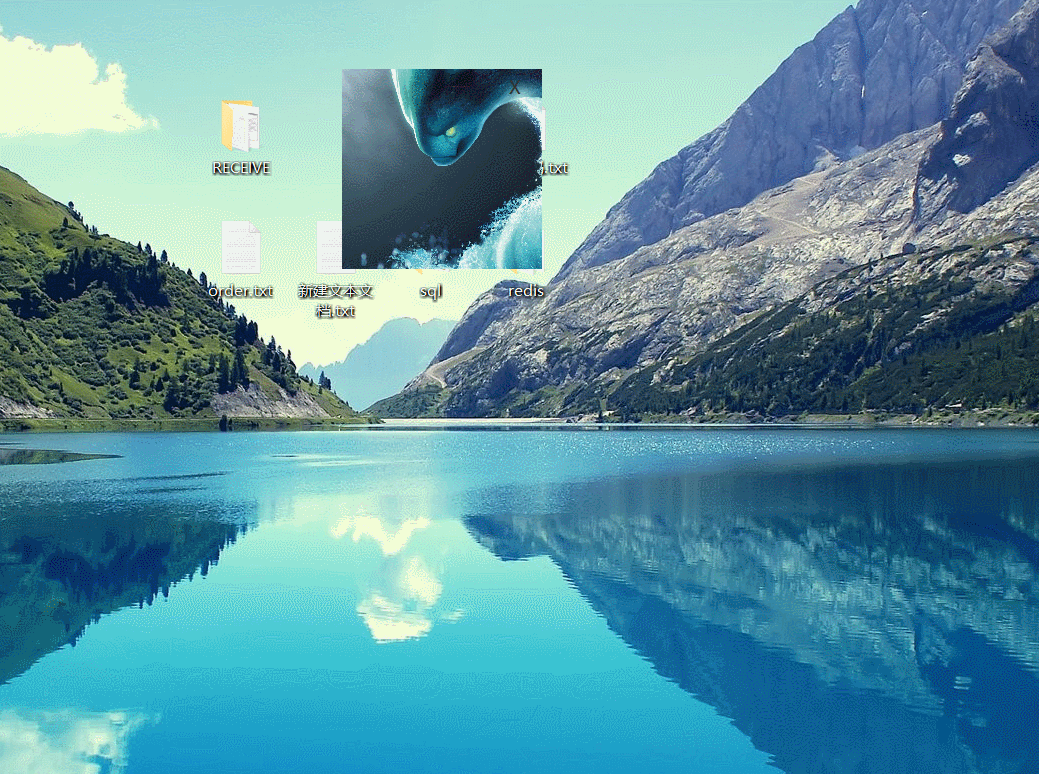
window.setOnMouseDragged(handler);/* 鼠标拖动 */
minWindow.setOnAction(event -> primaryStage.setIconified(true)); /* 最小化 */
closeWindow.setOnAction((event)->System.exit(0)); /* 关闭程序 */
}
效果
五:demo地址
推荐阅读
-
SpringBoot整合SpringMVC之自定义JSON序列化器和反序列化器
-
JavaFx - 自定义标题栏(附:窗口移动、关闭)
-
springBoot之访问自定义静态资源(html)
-
Springboot学习笔记:添加自定义拦截器之验证签名
-
springboot之additional-spring-configuration-metadata.json自定义提示
-
Springboot之自定义全局异常处理的实现
-
SpringBoot之自定义Banner详解
-
我的springboot学习之自定义控制台输出的图案
-
《SpringBoot从入门到放弃》之第(二)篇——配置文件详解、自定义属性、随机数、多环境配置、日志文件配置
-
springboot系列之缓存自定义CacheManager,实现json形式的数据加入redis